At certain times, for no apparent reason, RemAudio Client by DF3CB stops responding. Unfortunately, the author no longer maintains the software. When the software is in this “waiting” state, ready to stop, you must click several times to kill the task and manually restart RemAudio.
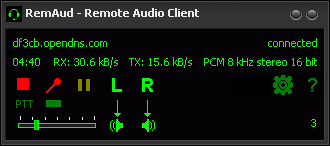
To make things easier and, above all, to quickly resolve the problem, this RemAudSup software detects the abnormal situation, kills RemAudio that is no longer responding, and automatically restarts it.
Installation of RemAudSup
The first thing to do, but normally you have already done this, is to install RemAudClient and connect it to your remote station on which RemAudioServer is running.
Here are the steps to follow for RemAudio Supervisor:
- Download the RemAudSup.zip file.
- Unzip the file. Copy RemAudSup.exe to an appropriate location on your Windows computer.
Configure RemAudSup
- Launch RemAudSup.exe (double-click).
- The software is located at the bottom right of Windows (near the clock).The icon blinks until the configuration is completed. Double-click on the icon or right-click on Settings to open the configuration panel.

- Using the File… button, select the location of your RemAudClient.exe file. If you installed it with the default configuration, you should find it in C:\Program Files\RemAud\RemAudClient.exe
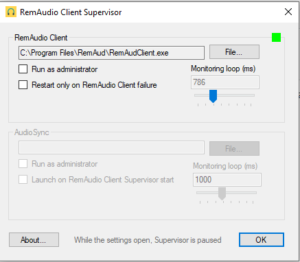
- The Run as administrator option allows RemAudClient to be restarted in administrator mode. A confirmation window from Windows will ask you for permission to launch RemAudio Client in this mode.
- The Restart only on RemAudio Client failure option will prevent RemAudio from automatically reopening if you manually close it while RemAudio Supervisor is still running.
- The Monitor loop slider is the monitoring period for RemAudClient’s proper functioning.
- The AudioSync section is not yet developed and therefore inaccessible in this version.
- After configuring the path and with RemAudClient running, the icon turns green.
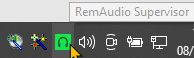
FAULT NOTICE: RemAudio will not restart properly with RemAudio Supervisor if RemAudio Client is minimized to the taskbar (Systray). Therefore, always leave RemAudio open.
Use of RemAudio profiles
RemAudio allows you to have several stored profiles to easily access one of the configured remote stations. I invite you to read this topic in the DF3DB website help section.
You can specify at RemAudio Supervisor launch which profile will be restarted in case of a RemAudio crash. To do this, launch RemAudSup with the -c parameter followed by the name of the profile to be launched. This command line can be stored in a startup file (.cmd). When you hover over the icon, the profile is confirmed and appears.
Example: RemAudSup.exe -c FY5KE
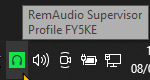
Conclusion
We wish you good use of RemAudio Supervisor. Your feedback in comment below is of course welcome to share your experience with the RemAudio Supervisor software.
