As the computing power of our microcomputers increases, our amateur radio stations are becoming more and more computerized. However, the classical ergonomics of a transceiver front panel is much more efficient than that of a mouse, a keyboard and a PC screen. Let’s see how to remedy this. I am a daily user of the SDR Console software, which Simon G4ELI continues to complete and maintain with brio. Many thanks to him!
I found it interesting to add some additional equipment to get closer to the ergonomics of a classic station. We are going to add a foot switch, and an ergonomic keyboard allowing the easy adjustment of the VFO, the power, among others. It is then close to a classic transceiver with its front panel equipped with displays and control buttons.
These elements will also facilitate the use of his remote station. I also propose you soon in a specific article how to configure your SDR station to be used in remote transmission and reception, outside your home, via internet. I specify from the start that the band plan and the rules of use of the QO100 satellite indicates that it is forbidden for operators to use a remote station.
PTT foot switch
On my “classic” station, I use a foot pedal to control the PTT. It is very practical to have hands free, to enter the call sign of the correspondent in the logbook. A headset is also used and avoids, for full-duplex satellite traffic, that the received sound is re-injected (audio looping).

As for the pedal itself, there are several models. Here is a selection:
- Aliexpress Plastic pedal (I use this model). Extend by a one pair wires cable
- Aliexpress plastic pedal more compact
- Aliexpress Pedal to aim on a planchet board
- Aliexpress Pedal more industrial
To add a PTT command to SDR Console, you will have to add a serial link to your PC, if it does not already have one.
For modern microcomputers, the easiest way is to add a USB / Serial adapter. There are several models that you can easily add online. You should choose a complete adapter with pins for control signals:
- Aliexpress IOCREST USR/RS232
- Aliexpress Direct adaptater USB/DB9 Male (To be checked if the control pins are usable)
- Aliexpress Adaptater cable USB RS232 DB9 Male (Model CH340 tested)
Use a DB9 female connector to which you will solder these connections to the pedal. In my case, I implemented a jack connection.
As you can see on the pictures below, I have in fact pinned two jacks on the DB9 serial connector:
- A jack is to be used with SDR Console, connected between RTS and CTS
- A second jack is provided for the RemAudio software that I explain in my article dedicated to the remote station. It will be used to transfer audio and the PTT command remotely, from another computer. I’ll come back in more details in the article dedicated to this subject.
Connect the pedal to the serial socket
SDR Console offers two possibilities to connect the switch. For my part, I chose to connect the contact between CTS and RTS of the serial connector. The second possibility is to use DSR and RTS.
Let’s now move on to the parameterization of SDR Console itself.
Setting up your serial port for PTT SDR Console
- Start SDR Console and your emission SDR equipment (In my case Adalm Pluto)
- Open the Options panel of the Transmit tab
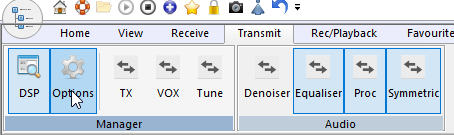
- Choose the serial port for your adapter
- Set the chosen pin and connect it to the pedal. In my case, I use the CTS
- And check Enable then Apply
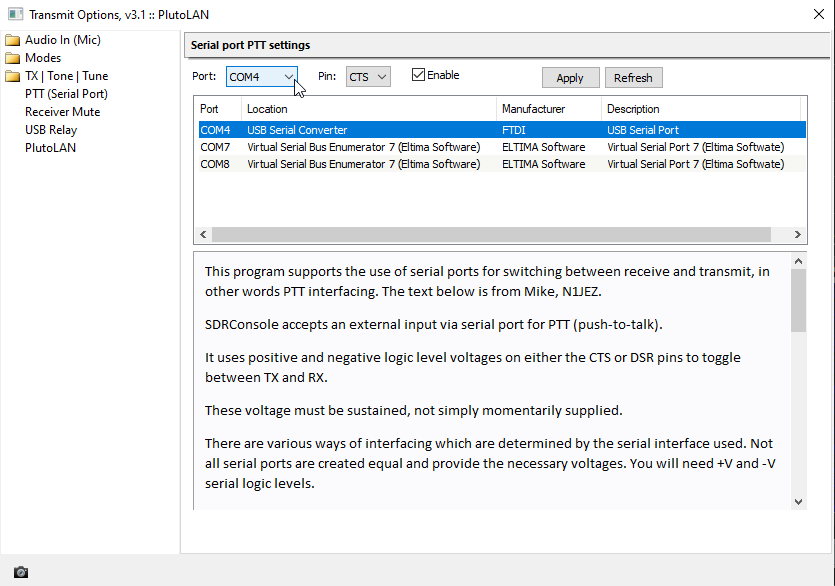
- Restart SDR Console
- Now, if everything is well connected, the TX button is activated when you press the foot pedal. The SDR Console’s PTT transmission is controlled by your foot.
External control panel
The equipment, the DJ deck
To complete the ergonomy of the SDR station, so that we have easy access to the main controls, we will add an external board. This will allow us to control the receive/transmit frequency (VFO – Variable frequency oscillator), the receive audio levels, the receive filter width, the power, the transmit switch… without SDR Console being displayed in the foreground under Windows.
SDR Console proposes indeed to connect external turntables which communicate by MIDI protocol (Musical Instrument Digital Interface, invented in the 80’s during the democratization of digital synthesizers).
For my part, I use the DJControl Compact from Hercules:
There are other Midi models, such as :
Configure SDR Console software
To control your MIDI deck with SDR Console, you just have to connect it to a USB port. No need to install the manufacturer’s driver. The MIDI protocol is directly managed by SDR Console. Everything happens in SDR Console, let’s see.
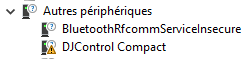
- In SDR Console, you will open the Options panel of the Tools menu
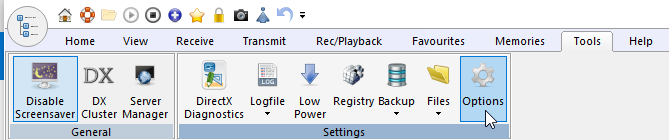
- Open the Controllers / MIDI sub-menu. You will find the available controls that we will now associate with the keys of your turntable.
- The assignment of actions to keys is done by line, action by action, one after the other:
- Single actions must receive a push button command
- The Range actions must receive a variable command such as a rotating button.
- I have prepared a configuration file for the Hercules DJControl Compact.
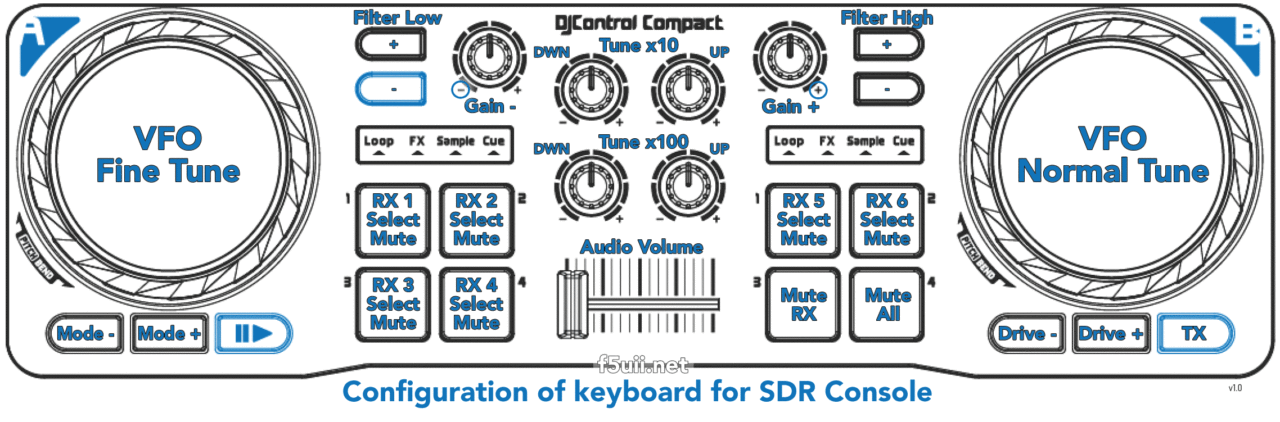 To install the entire definition of the DJControl keyboard corresponds to this assignment of SDR Console functions, it is very simple:
To install the entire definition of the DJControl keyboard corresponds to this assignment of SDR Console functions, it is very simple:
- Download the file DJControl_Hercules_SDRConsole_F5UII_mod_F1AGR.zip
- Unzip content
- From the Options/Controllers/MIDI window, click on Load from...
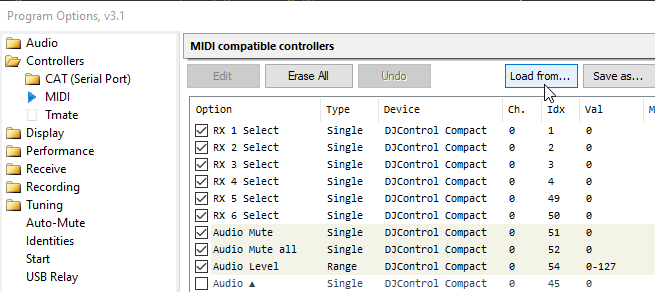
- and select the file DJControl_Hercules_SDRConsole_F5UII_mod_F1AGR.xml that you have previously unzipped. Click Open.
- Confirm the Options window with OK.
- I invite you to print this A4 document of the keyboard configuration (DJControl_Hercules_SDRConsole_F5UII.pdf) and display it in front of you to make your start with this new keyboard easier. After some time of use, you should not need to focus your eyes on this help…
Update of 28 march 2023 (Thanks to Gilles F1AGR for the corrected XML! and also added ARTURIA BEATSTEP PRO under)
Massimo IU4FIR also offers to share his SDR Console setup for the Hercules DJControl Starlight keyboard. A big thank you to Massimo:
- XML file to import into SDR Console DJControl_Starlight_SDRConsole_IU4IFR.zip
- Printable A4 document DJControl_Starlight_SDRConsole_IU4IFR.pdf
Massimo IU4FIR also provides a configuration for the ARTURIA BEATSTEP PRO keyboard
- XML file to unzip and import into SDR Console for ARTURIA-beatstep-UI4FIR
With SDR Console 3.1 on the QO100 satellite, I work in full duplex, unlocking the transmission and reception slaving. This allows me to follow a station which could drift while answering and transmitting on a stable and fixed frequency. It also allows to realize obviously “DX” QSO, using the frequency split. It would be useful if SDR Console could have some additional commands to facilitate this traffic, I suggest (to Simon G4ELI):
- Sync RX>TX
- Sync Freq RX On/Off
- RIT, XIT up and down (range)
- Voice Keyer memory 1, 2, 3 and 4 start
- Voice Keyer delay selection (up/down)
- Waterfull zoom (range)
If you are interested in the MIDI protocol and see the data exchanged between your turntable and the PC, I recommend the MIDI-OX software. Be careful not to launch it at the same time as SDR Console, the latter crashes if another software uses the same MIDI hardware.
Conclusion
So simply, by connecting to your PC
- a headset microphone
- a foot switch
- a DJ turntable
you will have gained in ease of use of your SDR Console software.
As usual, you can ask your questions directly in the comments of this article. This allows us to share the questions and answers with other readers who may be interested. Don’t hesitate to share your DJ deck tests, as well as the corresponding SDR Console key assignment files (xml). On the other hand, questions of public interest arriving by email or private contact will not be answered.
In the next article, we will implement a configuration that will allow to use the station remotely; via an internet link. If you subscribe to my twitter account @f5uii, you won’t miss the publication of the article.
Illustrations :




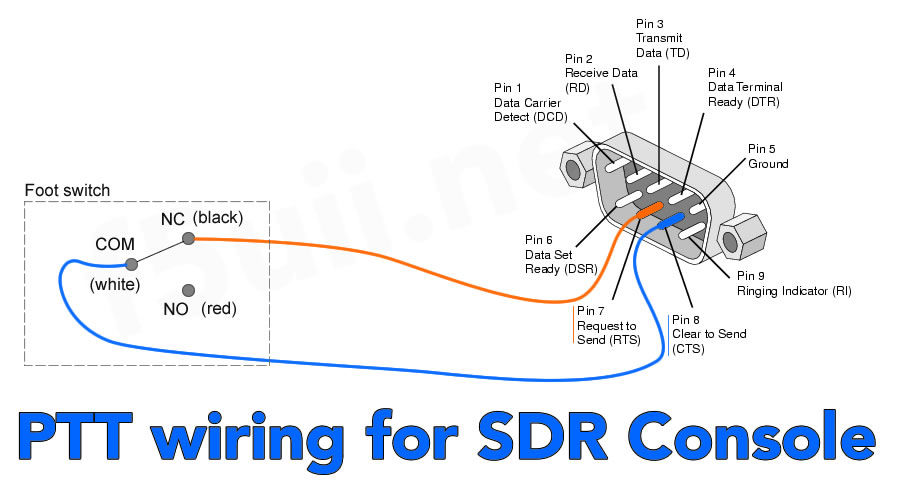
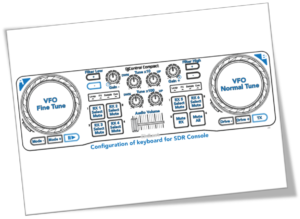

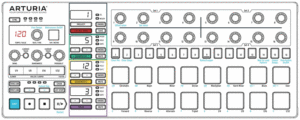
With SDR Console on the QO100 satellite, I work in full duplex, unlocking the transmission and reception slaving. This allows me to follow a station which could drift while answering and transmitting on a stable and fixed frequency. It also allows to realize obviously “DX” QSO, using the frequency split. It would be useful if SDR Console could have some additional commands to facilitate this traffic, I suggest (to Simon F4ELI):
I suggest ” Simon G4ELI ” ?
I recently bought the DJ CONTROL Hercules STARLIGHT, after a small configuration problem I was able to make it work correctly with SDR Console.
If it can be useful to some colleague I can share the XML file and my keyboard layout.
73 IU4FIR
(Traduction)
J’ai récemment acheté le DJ CONTROL Hercules STARLIGHT, après un petit problème de configuration j’ai réussi à le faire fonctionner correctement avec la SDR Console.
Si cela peut être utile à un collègue, je peux partager le fichier XML et ma disposition de clavier.
73 IU4FIR
Please send me the XML for the DJControl Starlight becasue the oroginal XML provided by F5UII is for the different MIDI controler (DJ Control Compact)
73! HB9IAJ
(Traduction)
Veuillez m’envoyer le XML pour le DJControl Starlight car le XML original fourni par F5UII est pour un contrôleur MIDI différent (DJ Control Compact).
73 ! HB9IAJ
Done!
73
IU4FIR
(Traduction)
C’est fait!
73
IU4FIR
Very informative and interesting.
I have bought the Hercules DJControl Instinct which has a few more controls. I have managed to map the two large rotary controls and the switches but I cannot seem to get the small rotary controls like your tune X10 and tune X100 to work, is there a secret to programming these?
John
(Traduction)
Très instructif et intéressant.
J’ai acheté le Hercules DJControl Instinct qui possède quelques commandes supplémentaires. J’ai réussi à programmer les deux grandes commandes rotatives et les interrupteurs mais je n’arrive pas à faire fonctionner les petites commandes rotatives comme votre tune X10 et votre tune X100, y a-t-il un secret pour les programmer ?
John
John,
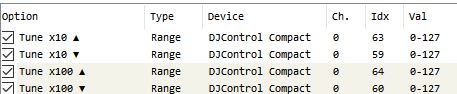
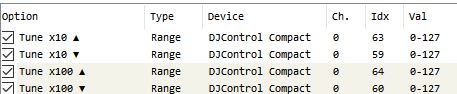
No nothing special, here is the capture of the 4 configured buttons
Christian, 73
(Traduction)
John,
Non rien de particulier, voici la capture des 4 boutons configurés
Christian, 73
Bonjour,
Joli travail congracts.
Je viens d’installer le Hercules DJ Compact avec le fishier xml relatif dans SDR Console mais les boutons Normal Tune et Fine Tune augmentent la fréquence et cela dans les deux sens tjs en UP même si je les tournes contre le sens de la montre.
Win 11 Pro,
DJ Compact driver Version 7.0.4.0,
SDR Console Ver. 3.1
Merci de m’indiquer comment remedier à ce problème.
Cordiales 73, Elie, OD5KU
(Translation)
Hello,
Nice work congracts.
I have just installed the Hercules DJ Compact with the related xml file in SDR Console but the Normal Tune and Fine Tune knobs increase the frequency in both directions and still in UP even if I turn them against the clock.
Win 11 Pro,
DJ Compact driver Version 7.0.4.0,
SDR Console Ver. 3.1
Please tell me how to fix this problem.
Sincerely 73, Elie, OD5KU
Un truc n’a pas dû être bien déroulé.
Il faut alors reparamétré le VFO par exemple en définissant les deux sens :
0- 63
65-127
Voir https://www.sdr-radio.com/midi-controllers
(Translation)
Something must not have gone right.
The VFO must then be reconfigured, for example by defining the two directions:
0- 63
65-127
Have a look on https://www.sdr-radio.com/midi-controllers
Hello
thank you for your interesting and informative article.
You write: “A second jack is provided for the RemAudio software that I explain in my article dedicated to the remote station.”
Where can I find this article about the remote station?
Thanks and 73
Markus
(Traduction)
Bonjour
Je vous remercie pour votre article intéressant et informatif.
Vous écrivez : “Une deuxième prise est prévue pour le logiciel RemAudio que j’explique dans mon article dédié à la station déportée.”
Où puis-je trouver cet article consacré à la station déportée ?
Merci et 73
Markus
Markus, you didn’t find this article about operating a remote radio station, because it is not yet online. Sorry for that.
I think I can finalize it soon. So you can learn more about the techniques used here for this.
(Traduction)
Markus, vous avez pas trouvé cet article au sujet de l’exploitation d’une station radio à distance, car il n’est pas encore mis en ligne. Désolé pour cela.
Je pense pouvoir le finaliser prochainement. Vous pourrez ainsi en apprendre plus sur les techniques mises en œuvre ici pour cela.
Hello
J’ai une autre question : J’utilise un Pluto+, et une pédale connectée à RS232/USB. Dans la SDR console, j’ai configuré la pédale comme vous l’avez décrit dans “Configuration de votre port série pour la console SDR PTT”. Ensuite, j’ai lancé la SDR console, lorsque j’appuie sur la pédale, je peux voir que la SDR console passe en mode TX. Cependant, je ne vois pas de signal sur la ligne PTT du Pluto+ (et pas non plus sur MI00, c’est le signal qui pilote l’optocoupleur, l’interface PTT est décrite dans https://github.com/plutoplus/plutoplus). Dois-je configurer le Pluto+ d’une manière spécifique ?
(Translation)
Thanks and 73 Markus HB9GXM
I have another question: I use a Pluto+, and a pedal connected to RS232/USB. In SDR Console i configured the pedal as you descriebed in “Setting up your serial port for PTT SDR Console”. Then I started SDR Console, when I press the pedal I can see thet SDR goes in TX mode. However, I don’t see a signal at the Pluto+ PTT line ( and also not at MI00, this is the signla driving the optocoupler, the PTT interface is described in https://github.com/plutoplus/plutoplus). Do I have to set up the Pluto+ in a specific way?
Markus,
Je ne connais pas le fonctionnement de la commande de PTT sur ce matériel Pluto+. Je ne vais pas pouvoir vous aider sur ce point.
(Translation)
Markus,
I don’t know how the PTT control works on this Pluto+ hardware. I will not be able to help you with this.
Bonsoir.
Sans grand espoir, mais sait on jamais…
J’utilise SDR console, vos expérimentations m’intéressent.
Je viens de récupérer une console DJ marque : MIXVIBES U-MIX CONTROL 2…Elle communique via USB
connaissez vous cet engin ?
Peut qu’un lecteur a une idée . Merci d’avance !
F1FFE
(Translation)
Good evening.
Without much hope, but you never know…
I use SDR console, your experiments interest me.
I have just picked up a DJ console, brand name: MIXVIBES U-MIX CONTROL 2… It communicates via USB.
Do you know this machine?
Perhaps a reader has an idea.
Thanks in advance!
F1FFE
Vous pouvez tout à fait configurer n’importe quel équipement MIDI, le logiciel SDR Console est configurable, touche après touche, bouton après bouton.
Voici la présentation faite par PY2RN https://www.youtube.com/watch?v=zwzibir73Ss
(Translation)
You can configure any piece of MIDI equipment, the SDR Console software is configurable, key by key, button by button.
Here is the presentation made by PY2RN
https://www.youtube.com/watch?v=zwzibir73Ss
Merci cher OM pour votre réponse et le lien Youtube…Un nouveau domaine pour moi ! je vais cogiter sur le sujet. 73s. Christian.
(Translation)
Thank you dear OM for your reply and the Youtube link… A new area for me! I’ll have a think about it. 73s. Christian.