L'architecture encodeur externe avec Adalm Pluto
The case is to be considered as a screen or a video projector that would be connected to your computer. Except that in our case, the encoder does not display an image but encodes the video and audio to send it via a network to a receiver/diffuser, a receiver which in our case is the Adalm Pluto with the firmware PlutoDVB. The H.264/H.265 encoder has an HDMI connector through which we will send the video and audio. It is advisable to use the RJ45 cable to connect the box to the network rather to the wifi network, which is more prone to disturbance.
It is therefore also assumed that you have also connected your Adalm Pluto on an Ethernet network (see my previous article to perform this operation).

Where to buy this H.265 encoder ?
You can find this encoder at various retailers, usually shipped from China.
Check the plug type of the power supply unit, use a US adapter if necessary.
Let’s plug in the encoder
We need to connect the video input of the encoder which is in HDMI to your computer. Personally I use a laptop PC that has an HDMI port and also a VGA video output. For more comfort, I connect a second monitor to my computer to the VGA port of the computer.
Then, connect by an RJ45 patch cord your encoder on your network, to your switch or router, on which is also connected your Adalm Pluto (the implementation of the PlutoSDR on network is detailed here). Power your encoder using the 12V/2A power supply provided.
After a few moments, the operating system detects on the one hand a new screen/monitor, and on the other hand a new audio channel.
- If, like me, you have two screens, first of all, let’s organize the available screens to match their physical positions. Right click on the desktop and choose Display Settings.
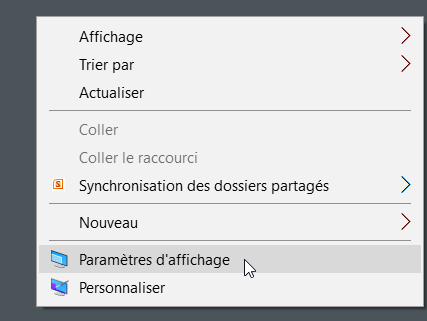
- Click on Identify to see that your screens are well positioned. If necessary, drag and drop one or the other of the screens. In my case, screen 2 is the VGA screen, screen 1 is the main laptop screen, and screen 3 is the H265 encoder.
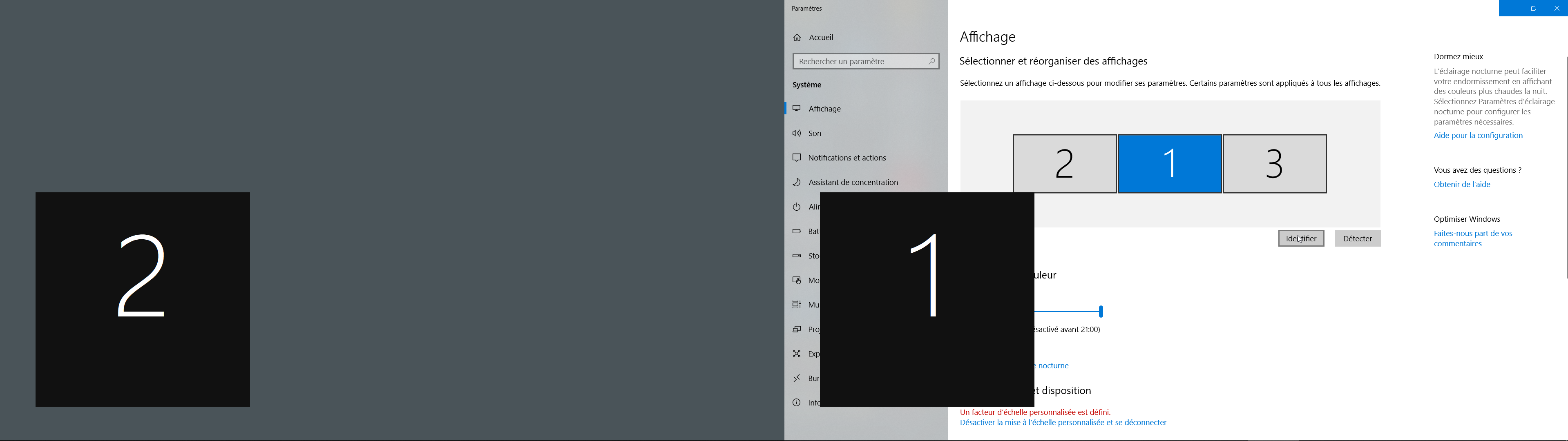
- Let’s now check the presence of the new audio broadcast channel corresponding to the encoder box. Right-click on the speaker in the taskbar (bottom right) and then click on Sound (or type Sound in your windows main start menu).
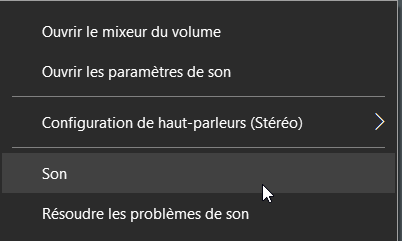
- On the play tab of the window that opened, an audio channel called ITE6802 should appear in the list. A right click, followed by a click on Test should show you an animation of the green bar graph. Everything is now functional.
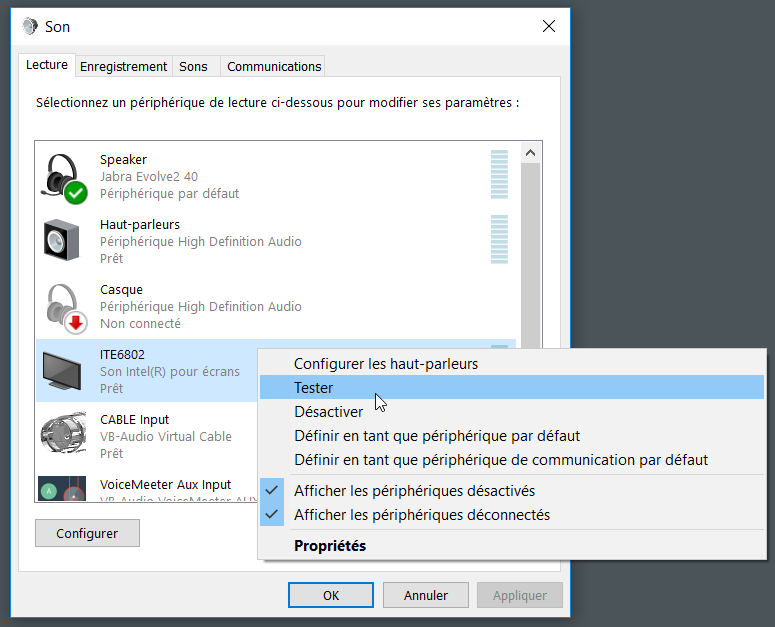

Merci pour ce guide.
Concernant la mise à jour des fichiers système par la clé USB, il faut un hub dit “OTG”, dans mon cas j’utilise un HAMA Hub USB 2 OTG (ou un hub standard + un câble OTG). Il semble également que le disque USB se monte pas automatiquement forcément sous /media/sda… Sur mon Pluto, il apparaît sous /media/sda1.
Voir nos discussions à ce sujet ici : https://forum.batc.org.uk/viewtopic.php?f=15&t=6626
73 qro de michel, hb9dug
(Translation)
Thank you for this guide.
Concerning the update of the system files by the USB key, you need a hub called “OTG”, in my case I use a HAMA Hub USB 2 OTG (or a standard hub + an OTG cable). It also seems that the USB disk doesn’t automatically mount itself under /media/sda… On my Pluto, it appears under /media/sda1.
See our discussions on this subject here: https://forum.batc.org.uk/viewtopic.php?f=15&t=6626
73 qro de michel, hb9dug
Merci Michel pour votre contribution intéressante,
73 Christian
(Translation)
Thank you Michel for your interesting contribution,
73 Christian
Greetings from New Zealand.
I notice that you have done some work with this inexpensive h264 encoder.
I have been trying to find out if it can encode 1080i50 as well as 1080p50
Would this be something you could test? It seems to be very difficult to find.
Best Regards,
Stuart.
(Traduction)
Salutations de la Nouvelle-Zélande.
Je remarque que vous avez fait un peu de travail avec ce codeur h264 peu coûteux.
J’ai essayé de savoir s’il pouvait encoder aussi bien le 1080i50 que le 1080p50
Serait-ce quelque chose que vous pourriez tester ? Il semble très difficile à trouver.
Bonne chance,
Stuart.
Stuart,
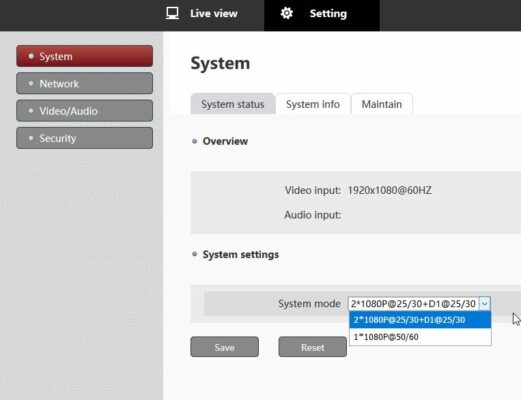
Here is a capture where we see that the output is indicated 1080p. Concerning the input I have no way to test the variant. I use a notebook, and I have no other source available. Sorry for the poor help.
Chris
(Traduction)
Stuart,
Voici une capture où l’on voit que la sortie est indiquée 1080p. Concernant l’entrée je n’ai pas moyen de tester la variante. J’utilise un notebook, et je n’ai pas d’autre source disponible. Désolé pour le peu d’aide.
Chris
Bonsoir.
Merci pour ce guide.
(Translation)
Good evening.
Thank you for this guide.
Hi all,
have got recently an encoder box ON-DMI-16E and there is on the video setup screen the option audio on / off and it works …
73 de Walter
OE2CAL
(Traduction)
Bonjour à tous,
J’ai récemment installé un encodeur ON-DMI-16E et il y a sur l’écran de configuration vidéo l’option audio on / off et ça marche …
73 de Walter
OE2CAL
Walter,
Yes it works since then thanks to the corrections made on the latest PlutoDVB alpha version firmware : https://www.f5uii.net/en/patch-plutodvb/
But it didn’t work with the brave versions mentioned in the article.
This would be a new article on my blog, especially with the new features brought by these recent alpha versions.
Good tests. 73
(Traduction)
Walter,
Oui cela fonctionne depuis avec les corrections apportés sur les derniers firmware PlutoDVB version alpha : https://www.f5uii.net/en/patch-plutodvb/
Mais cela ne fonctionnait pas avec les versions brave cité dans l’article.
Cela mériterait un nouvel article sur mon blog, notamment avec les nouvelles fonctions apportés par ces récentes versions alpha.
Bons tests. 73
Hi Christian,
Thankyou for the EXCELLENT! Perseverance firmware now using 0303
Is there a simple explanation on how to update the encoder with “patch.tgz 2021-02-14 16:42 4.1M”
Or is this not necessary when using Perseverance firmware?
So many new features like to try them all with my limited Knowledge.
Regards
Martin
G8KOE
Martin,
from a console this should be done by running /root/h265box/autotelnet.sh But I don’t know exactly on which version of the encoder this can be implemented…
Question may to be post on PlutoDVB group for a more detailed informations.
73
Hi Christian,
Followed your advice and now have the patch installed.
Just trying to understand using the encoder with patch.
Thanks again for your help.
73’s
Martin
Hi, I have on-dmi-16e encoder. Last night when I try to update my device( software ) just die( i think there was a problem whit my router and the update just stop) I looking for the diagram of the device or the data sheet of the EEPROM ( can’t find it anywhere). Regards Pawel
(Traduction)
Bonjour, j’ai un encodeur on-dmi-16e. La nuit dernière, lorsque j’ai essayé de mettre à jour mon appareil (logiciel), il s’est éteint (je pense qu’il y a eu un problème avec mon routeur et que la mise à jour s’est arrêtée). Je cherche le diagramme de l’appareil ou la fiche technique de l’EEPROM (je ne la trouve nulle part). Cordialement Pawel
I can’t help you. I have never come across these resources
(Traduction)
Je ne saurai pas vous aider. Je n’ai jamais croisé ces ressources